| |
Solutions to Common Problems:
Help! The Download
Manager won't work for me!
How do I download the files I purchased?
What do I do if I couldn't download my files within 48
hours?
Why am I having problems registering as
a new user?
What do I do if the files I download are
corrupt or incomplete?
How do I burn FLAC files to CD?
How do I listen to FLAC files?
Why is there a gap or click before each
MP3 track?
Why won't the labels align properly?
Why am I having problems buying shows?
General
What are Live Downloads?
Can I download single songs?
Can I sample music before I purchase?
How much does it cost?
What do I get?
What's the difference between MP3 and FLAC
formats?
Why is FLAC more expensive than MP3?
How does Live Downloads affect my favorite
band's taping policy?
Can I use a dial-up modem or do I need a
cable modem or DSL?
How quickly will new shows be available?
Are you going to offer additional shows
from the archives through the download program?
Can I download shows I've purchased from
multiple computers?
Can I make copies of the Live Downloads?
Can I get a refund?
If I've purchased a show in MP3, can I "upgrade"
to FLAC?
So who put this together anyway?
Video Downloads
How
do I download videos?
How do I watch video downloads?
How do I put videos on
my iPod?
How do I watch videos on
my TV?
Can I burn videos to DVD?
Can I copy and share video downloads?
Do video downloads contain DRM?
Why isn't video available for an entire
show?
What are the technical specifications
for video downloads?
Technical
What are the recommended
specs for enjoying Live Downloads?
How do I download the show I purchased?
Is there a cumulative list of all the shows
that I've purchased?
How do I burn Live Downloads to CD?
Can I copy shows onto my portable player?
Troubleshooting
Dude, Where's
My Download?
The show I downloaded is incomplete. Can
I download again?
Links and Software
Links and Software
Solutions to Common Problems
Help!
The Download Manager won't work for me!
The new Download Manager ("nugster")
requires the latest version of Java. The
Download Manager will work on both Macintosh OS X and Windows XP with
either Internet Explorer, Firefox, or Safari browsers. Below are
step by step instructions for using the Download
Manager. If for some reason you are unable to use the Download Manager,
you may always download manually by clicking
the Manual Download link.
Please follow these instructions:
- First we will check that you have the latest
version of Java installed and that it is enabled in your
browser.
- If you see the screen below, then click
the Start Download button to launch the
Download Manager and skip to Step 6.
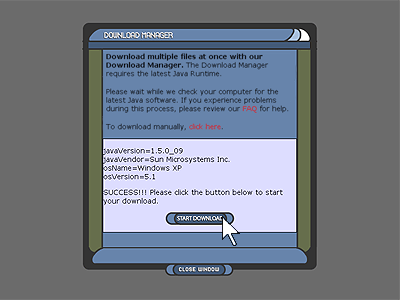
- If you have a problem on this page, please
make sure you have Java and JavaScript enabled in your browser
for umlive.net and livedownloads.com.
- If you see the screen below then click
the Download the latest Java Runtime link
to install Java on your computer.
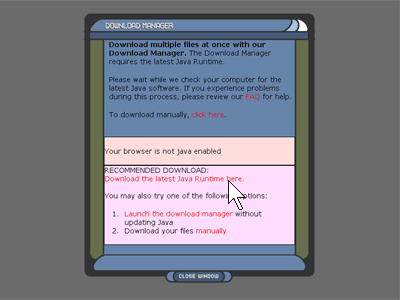
- Follow the instructions on the Java web
site to install Java on your computer. Once the installation
is complete, please close your browser, reload the
download manager window and return to Step
2.
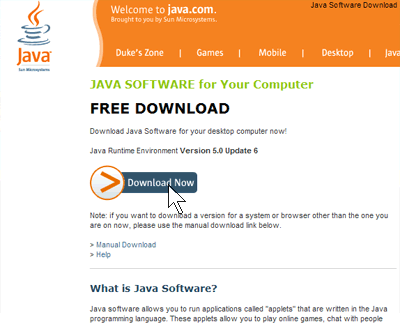
- The first time you launch the Download
Manager, your browser will prompt you to accept the security
certificate for the Download Manager. This certificate ensures
you that the code is secured by nugs.net enterprises, LLC,
the company that powers this website.
Please make sure the checkbox is checked to Always
trust content from the publisher and click the
Run button.
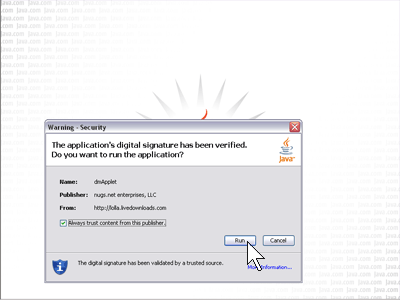
- The Download Manager will prompt you to
choose where to save your files. Please select the folder
where you want to save your files, or create a new folder.
Then click the Start Download button.
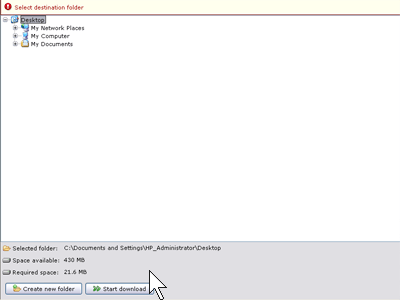
- Once your downloads start transferring
you may monitor the progress and start listening to each
file once it is completely downloaded. Each filename will
turn blue when complete and you may click on it to listen
to it.
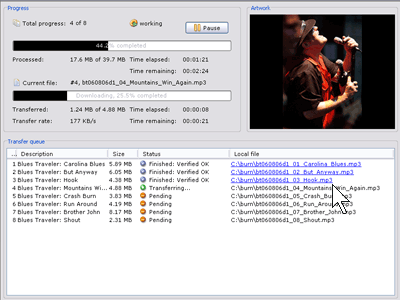
- Once all your downloads are complete you
can click on each file or right-click a file to open the
folder where you saved your files.
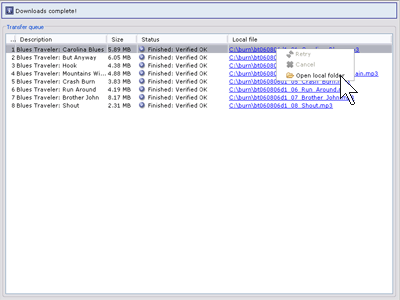
How
do I download the files I purchased?
Please follow these instructions:
- Please make sure to log in to the site
with the email address you used to purchased your files.
Click the LOG IN link at the center of the top of any page
on umlive.net to log in.
- At any time, you may return to the MY
STASH page to view the status of all your purchased
downloads.
- Click the START DOWNLOAD link next to
the item you would like to download.
- Alternatively, you may click the checkboxes
next to several items, and then click the DOWNLOAD SELECTED
button.
- Please review the instructions
above for our Download Manager.
Once you start a download, you will
have 48 hours to complete that download. Please note: if you
experience problems downloading particular tracks from a given
show, you may return to download those tracks again for up
to 48 hours from the time you started to download that show.
If you continue to have problems downloading some or all tracks
from a particular show, please contact customer service rather
than attempting repeated downloads. Every download attempt
(whether successful or not) adds significantly to the operational
costs of Live Downloads, especially in the case of FLAC files
- the long term viability of this service relies on users
successfully downloading purchased shows on their first attempt.
What do I do if I couldn't download
my files within 48 hours?
If you have technical difficulties
downloading all the files for a show you've purchased within
48 hours of the time you started
to download that show, please contact
customer service. The "My Stash" page will always show
how much time you have left to download each show you've purchased.
PLEASE NOTE: you can start downloading your files whenever
you like -- the 48 hour period starts only when you initiate
your download.
Why am I
having problems registering as a new user?
To register with www.umlive.net,
click the LOG IN link at the top of any page. A log in window
will pop open. Click the REGISTER HERE link to create a new
user account. Make sure you use a valid email address when
creating a new account. You will need to have cookies enabled
to use www.umlive.net. In Internet Explorer, enable
cookies by selecting Tools>Internet Options>Privacy>Edit.
Make sure you are not refusing cookies from www.umlive.net.
What do I
do if the files I download are corrupt or incomplete?
The Download Manager checks the file
size and integrity of each file you download. It will automatically
retry a download the is corrupt or incomplete. If you experience
problems, you may alternatively download files manually by
clicking the Manual Download link before the Download Manager
launches. If you continue to have problems, please contact
contact customer service.
How do I burn
FLAC files to CD?
WINDOWS
USERS:
- Extract your FLAC files to WAV; simply
drag all your FLAC files onto the FLAC front-end software
and click the DECODE button.
- Drag the WAV files onto your favorite
CD burning software.
- If you are using the latest version
of Nero CD burning
software, you can skip the conversion step. Make sure
you have installed the proper FLAC
software with the FLAC plugin for Nero. Drag the FLAC
files for each disc onto Nero and burn your CDs according
to Nero's instructions.
MAC OSX USERS:
- Make sure you have OS X (10.2 or later)
and the latest FLAC software.
- First you must expand your downloaded
FLAC files to AIFF. You can do this using one of 3 applications:
MacFLAC, FLACer, or MacAmp Lite.
To use MacFLAC:
- Launch MacFLAC. NOTE:
If this is the first time that you have used MacFLAC,
you should set the Output Format to AIFF.
- Drag your FLAC files onto the
MacFLAC icon in your application dock to expand the
files to AIFF.
- You can now preview the files
before burning them to CD. Double-click on any of
the AIFF file icons to play them in the Quicktime
player, or drag the AIFF files into the iTunes library
to create a quick playlist for preview purposes.
To use FLACer:
- Launch FLACer. NOTE:
If this is the first time that you have used FLACer,
you should set the Output Format to AIFF.
- Drag your FLAC files onto the FLACer
icon in your application dock to expand the files
to AIFF.
To use MacAmp Lite:
- Launch MacAmp Lite.
- Open Window -> Plugins ->
Output and check the box next to AIFF Writer.
- Drag your FLAC files into MacAmp
Lite and click PLAY.
- Finally, to burn your CDs, import the
AIFF files into your CD burning software in the proper
order and burn your CDs according to the instructions
for your CD burning software using Disc At Once (DAO)
to ensure that there are no 2 second gaps between the
tracks.
How
do I listen to FLAC files?
WINDOWS USERS:
- Install Winamp and
the FLAC plugin for Winamp, which comes with the FLAC
Front-End installer.
- Drag your FLAC files onto Winamp and
enjoy!
MAC USERS:
- You may use MacAmplite X (1.5b) to
play your FLAC files on OSX. Simply install and launch
MacAmp Lite and queue up your FLAC files and enjoy!
- Look here
for links to download MacAmp Lite.
Why is there
a gap or click before each MP3 track?
Every MP3 file has at least 20 milliseconds
of silence at the beginning of it. Unfortunately, this is
part of the MP3 format and cannot be removed. Most MP3 players
(such as Winamp) remove these moments
of silence automatically upon playback by cross-fading between
tracks for seamless transitions.
Why can't
I print the labels correctly?
Some CD labels, tray inserts, and booklets
are in Adobe Acrobat format (PDF), while others are JPEGs.
The labels are designed for Neato label templates, available
here. Please make sure you have the latest version of
Adobe Acrobat Reader (available for free at http://www.adobe.com). Different
printers align the printout of Acrobat (PDF) files in different
ways. We are providing two different versions of each label,
and we encourage you to try both and see which version aligns
better with your printer.
NOTE: We have noticed some problems with certain PC printers
and Acrobat 6.0 – we are looking into this problem and
hope to have the alignment fixed soon
Why am I
having problems buying shows?
Please make sure you have cookies enabled
in Internet Explorer. Verify that your billing address matches
the address your credit card statement is mailed to. Also
make sure that your credit card number does not contain dashes
or spaces. Make sure you enter a valid expiration date. If
you are ordering from outside the U.S., please enter the name
of your country in the STATE field as well as the COUNTRY
field. If you continue to have problems, please contact
customer service.
How do
I download an entire show at once?
Please review the instructions above.
General
What are Live
Downloads?
The download format is a natural progression
for the serious collector and the new fan alike, offering
an opportunity to listen not only to older shows, but to shows
from a current tour very soon after they've happened, mastered
directly from the soundboard. With some bands, full studio
albums are offered as well.
Can
I download single songs?
Yes! By popular demand you may now
download single songs from most shows and albums. Singles
are available in MP3 format. The general rule is that songs
over 12 minutes are only available if you purchase the entire
show or album, but this rule may vary depending on artist
and or record label decisions.
Can
I sample music before I purchase it?
Yes! We offer 30 second MP3 samples
of each track on umlive.net. To listen to a sample,
simply click the  sample
icon next to each song title. You will need Flash
installed to sample music. sample
icon next to each song title. You will need Flash
installed to sample music.
How much does
it cost?
The price of each show or album is
based on format and length. Single track MP3s are generally
$0.99 each. Each show and album is available in two formats:
MP3 (standard) and FLAC (premium). The size of the show and
album vary greatly from artist to artist. In addition, some
artists choose to post discounted packages (such as whole
tours). Pricing can be found by clicking on a particular show
or album page for an individual artist.
What do I
get?
After completing the purchase process
you may download the entire show or album in the format you've
chosen. Many artists have created printable PDF files for
the CD labels, booklet and tray liner. You'll need to use
the free Adobe Acrobat
Reader 5.0 or later to print the files. The color files
are printable on ink-jet and laser printers, and use NEATO
templates.
What's the difference between MP3 and
FLAC formats?
We have chosen two of the most popular
audio formats among the online community: MP3 files are the
standard format, and FLAC files are the premium format. With
both MP3 and FLAC files you can continue to use your favorite
audio applications and CD burning software. For a list of
recommended software, look here. The
standard MP3 files, encoded at 128 kbps (near-CD quality)
are easy to download, easy to burn to CD, easy to transfer
to portable players and sound great. However, MP3 files are
compressed and therefore may not sound quite as good as the
original source recording to a critical ear. MP3 files are
versatile enough to use on both your computer and home stereo
system. Many portable players that play digital music files
can only play MP3 files. For fans who desire higher fidelity,
we also offer a premium format. FLAC is a "lossless"
compression which means that the source audio file is compressed,
but without sacrificing any of the audio information contained
in the master recording. An extracted FLAC file sounds identical
to the original source (44.1 kHz, 16 bit stereo). The hi-fi
FLAC files are much larger files and will take longer to download.
These files are for audiophiles who want the best sound quality.
FLAC files may be burned directly to CD on a PC running Nero
CD Burning software with the FLAC plugin, while Mac OS X users
must extract FLAC to AIFF files to burn CDs or to listen to
the files. You may listen to FLAC files with a special
plug-in for Winamp (PC) or using Macamp Lite (Mac). Be
sure to check for compatibility with your favorite software
or portable player. Please see the software FAQ for more information.
New to downloading? We recommend starting with the standard
MP3 format.
Please note that there is currently no FLAC software for any
Mac OS prior to OS X.
Why is FLAC
more expensive than MP3?
FLAC downloads are more expensive because
they cost more to deliver to you. A show compressed in FLAC
is typically five or more times the size of a show in MP3,
and therefore costs substantially more to deliver over the
Internet.
How does Live
downloads affect my favorite band's taping policy?
For the most part, band's partnering
with umlive.net do not change their taping policy.
However, information around this issue is most accurately
found at the individual artists' web site.
Can I use
a dial-up modem or do I need a cable modem or DSL?
The rule of thumb is the faster the
better. You can download shows from umlive.net on a
dial-up modem, but it may take about 12 hours or more for
one show in standard MP3 format. On a cable modem or DSL it
typically takes between 15 minutes to a half-hour to download
a show in MP3 format.
How quickly will new shows be available?
Barring unexpected problems, new shows
will generally be available for download within 48 hours of
the actual concert, sometimes sooner.
Are you going
to offer additional content from the artists's archives through
the service?
YES! In addition to "Live"
downloads of current tours, we work with our artist partners
to post nugs from their archive. This includes, when
applicable, complete studio album releases. The final decision
is ultimately in the hands of the artist.
Can I download
content I've purchased from multiple computers?
Yes, you can download files from a
computer other than the one you originally purchased the show
on. If you log in from a different computer, you will receive
an email containing a one-time security code. This code must
be entered before you will be able to download the show.
Can I make
copies of the songs I buy at Live Downloads?
You may only copy the files you download
onto CDs or other devices for personal use. Copies are strictly
for your own use and you may not make additional copies for
other people. Making copies of Live Downloads for others violates
each artist's taping policy as well as federal and state copyright
law. Live Downloads relies on an honor system, and we ask
that you do not abuse the unrestricted nature of these files.
If you would like to see this type of delivery flourish, please
don't abuse the system.
Can I get
a refund?
No. Due to the liberal distribution
methods we have chosen (i.e., shackle-free unencrypted files),
all sales are final. All purchases from www.umlive.net
are subject to the Terms of Use.
If I've purchased a show in MP3, can
I "upgrade" to FLAC?
Again, all sales are final. If you
want to hear a show or shows in a different format that you've
already purchased, you'll need to go through the purchase
process again.
So who put
this together anyway?
umlive.net was created by the
same people who have been delivering to you for the past 10
years the best in live downloadable music via their sites,
nugs.net and livephish.com. This site and service is designed
specifically to connect actively touring bands with their
fans, allowing the bands to sell DIRECTLY to their fan base
(and reap the majority of the revenue).
umlive.net is fully owned and
operated by nugs.net
LLC. All content remains the property of the artist. The site
was beautifully designed by Valerie
Hallier and is powered by PatchBay,
a CinemaNow solution.
Video
Downloads
How do
I download videos?
Each video track averages 75MB, which will take approximately 10 minutes
on an average broadband connection. Please follow these
instructions.
How do
I watch videos?
Follow the steps above to download. You may watch videos
in any player that supports MPEG-4 video and the h.264
codec. The most popular MPEG-4 player is the latest version
of Quicktime,
which is available for both Macintosh and Windows. You
may also import video downloads onto your video iPod
or other portable device. See below for details.
How do
I put videos on my iPod?
Make sure you have the latest version of iTunes.You
will need a video-capable iPod.
Follow these steps to copy the videos onto the iPod and
to watch them on the iPod:
1. Download and extract your videos, following the steps above.
2. Connect your iPod to your computer and
launch iTunes.
3. Hit CTRL-O or Command-O on the Mac. This
will prompt you to Add Media to your iTunes Library.
4. Select the video files (.MP4 files) you
want to add.
5. Select VIDEOS from the left panel of iTunes.
6. Select the video tracks you want to copy
to your iPod, and drag them onto the icon for your iPod on the left
panel of iTunes.
7. To watch the videos on your iPod, turn
on your iPod and go to the VIDEOS menu.
8. Select MOVIES.
9. Your videos will be listed
in alphabetical order by filename (for example, ph951231_02_The_Sloth)
10. Click the video you want to watch to
start playing.
How
do I watch video downloads on my TV?
You may watch video downloads on
your TV if you are able to connect
your computer to your television,
or if you have a home networking
device that bridges your computer’s
video output to your TV. Many laptops
have an S-Video or composite RCA
video output which can be connected
to a TV. Read the manual for your
PC for information on outputting
video signals to your TV. You may
also plug your video iPod directly
into your TV with a video output
cable from Apple or a third party.
There are also many DVD players that
play MP4 files from DVD-R discs.
Can I
burn video downloads to DVD?
Our video downloads are not intended for video DVD
burning, as they are not intended to
be DVD releases, but you may burn a compilation of
video tracks to DVD if you have a DVD burner and DVD burning software
which can import MPEG-4 video. Contact your DVD burning software manufacturer
for details.
Can I
copy and share video downloads?
All downloads of audio and video
are official releases and may not
be copied (except for personal use
on CD’s, DVD’s
or other devices for portability or backup), traded,
shared or offered for upload or download.
Like all official downloads, there
are substantial costs associated
with launching and maintaining this
service, and its future viability
depends on honest participation.
We purposely made these files inexpensive
and convenient to use with minimum
hassle. We ask that you please recognize
that effort by purchasing the tracks
you want to enjoy.
Do video
downloads contain DRM?
Unlike almost any other form of commercially-available
download or physical music, our video downloads
do not contain digital rights management
or "DRM" to impede copying
the content. That decision was borne
out of trust and respect. However,
our taping policy only allows you
copy the files you download (or any
official release) for your own personal
use. You may not make additional
copies for other people in any form.
Making copies of our downloads
for others violates each artists'
taping policy as
well as federal and state trademark
and copyright law. All nugs.net downloads
rely on an honor system, and we
ask that you not abuse the unrestricted
nature of these files. If you would
like to see this type of delivery
of shows continue and flourish, please
respect our taping policy and don't
abuse the system.
Why isn't
video always available for an entire
show?
Two reasons: (1) because this is a new, groundbreaking
program, the ability to license the use of cover
material is very complicated and not yet available.
Discussions are taking place with outside publishers
and we hope to be able to offer additional material in the future, and
(2) some tracks are exclusive to other Digital Service Providers for a
pre-determined length of time and will be available as soon as we are
able to offer them.
What
are the technical specifications
for video downloads?
Our goals are playback quality and compatability, and therefore we have chosen
the MP4 file format and the h.264 codec. Videos are encoded from the highest
quality source available and are compressed for easy playback on the widest array
of devices, from your computer to iPods, many cell phones, and other portable
devices. These video specs are subject to change.
Technical
What are
the recommended specs for enjoying Live Downloads?
Please note: we do not recommend downloading
FLAC files on a dial-up modem. If you are on a slow connection,
please purchase MP3 files instead of FLAC.
Windows
Windows 98SE, 2000, ME, XP, or later
128 MB RAM
10 GB Hard Drive (a larger hard drive is optimal)
Pentium III 750MHz or faster (or equivalent)
Cable Modem or DSL
Internet Explorer 6.0 or later
Mac OS
Mac OS X (10.2) or later
128 MB RAM
10GB Hard Drive (a larger hard drive is optimal)
Cable Modem or DSL
Internet Explorer 5.2 or later
Unix
You probably don't need our advice.
Is there a cumulative list of all the
shows that I've purchased?
Simply click on 'My Stash' at any time
once you've logged in, and you'll be taken to a page that
lists all the shows you've ever purchased. The "My Stash"
page will always show how much time you have left to download
each show you've purchased.
How do I burn my Live Downloads to
CD?
General Note:
To avoid those annoying 2-second gaps between tracks on audio
CDs, make sure you use the Disc-At-Once (DAO) option in your
CD burning software or set number of seconds between tracks
to ZERO
MP3
If you have access to a CD player that can play MP3 files,
all you need to do is create a data CD of the MP3 files in
the proper show order and play it in your CD player. However,
many CD players can't play MP3 files from a data CD. Therefore,
you will need to burn an audio CD from the MP3 files. Most
CD burning software allows you to burn MP3 files as audio
discs directly. Older software may require you to convert
the MP3 files to WAV files manually. Make sure to burn the
audio CD with the Disc-At-Once (DAO) option turned on or set
number of seconds between tracks to ZERO. to avoid any two
second gaps between tracks on your CDs. For PC users, umlive.net
recommends Nero
for your CD burning needs, though plenty of good alternatives
are available.
FLAC
Using the appropriate software for your operating system,
uncompress each of the FLAC files into WAV files. The WAV
files are what you will need to burn an audio CD that can
be played on most CD players. Keep in mind that not all CD
burning software can burn WAV files. Be sure to check compatibility
with your software. After the WAV files are extracted, burn
them using the Disc-At-Once (DAO) option in your favorite
CD burning application. For PC users, umlive.net recommends
Nero (http://www.ahead.de/)
for your CD burning needs, though plenty of good alternatives
are available.
Can I copy
shows onto my portable player?
Yes, MP3 files may be freely transferred
onto your favorite portable device. FLAC files have to be
uncompressed and converted into other file types (i.e. WAV
or MP3 files) to be playable on a portable player. Use the
software that came with your portable player to copy Live
Downloads onto your player.
Troubleshooting
Dude, Where's My Download?
Make sure to remember where you saved
your files each time you download. If you can't remember,
you can search your hard drive for files named "sci031231"
where "031231" is the date of the show you purchased and "sci"
is the abbreviation for the artist who performed the show
or album.
The show
I downloaded is incomplete. Can I download again?
Yes, you may download the CD archives
for the shows you've purchased again if your download was
incomplete. If you are on a PC using the Live Downloads' Download
Manager, then you can resume a broken download by saving into
the same folder each time.
Links
Need Further Assistance?
Contact Customer Service
General Information and Software
www.cdrfaq.org
FLAC
FLAC installers for
Windows, Mac OSX, and Linux
Stand-Alone
FLAC Plugin for Nero (Windows)
xAct (Mac OSX)
MacAmp Lite X
(Mac OSX)
CD Burning
Nero (Windows, to burn
FLACs or MP3s to CD)
Toast
7 Titanium (Mac OSX)
iTunes
(Mac or Windows, to burn MP3s to CD)
MP3 Players
Winamp (Full
FREE Edition for Windows)
iTunes
(Mac or Windows)
FLAC Players
Winamp (Full
FREE Edition for Windows) with FLAC
plugin.
MacAmp Lite X
(Mac OSX)
Java (for Download Manager)
Java.com
Flash (for song samples)
Adobe.com
|
|